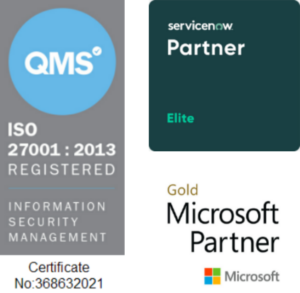Copyright © 1E 2022 All Rights Reserved
OS Supported - Microsoft Windows 11, 10
Description
This DEXPack (formerly Product pack) contains Endpoint Automation (formerly Guaranteed State) policy and instructions for obtaining the details of the configured OneDrive on an end-user device.
Key Features
-
Gets the details of business OneDrive from each device in an organization for OneDrive migration purpose.
- Identifies the presence of any invalid files that cannot be synced with OneDrive. For more information on restrictions and limitations of Files in OneDrive please visit Restrictions and limitations in OneDrive and SharePoint - Microsoft Support
Setup
-
Upload this DEXPack using the Product Pack Deployment Tool
-
An Endpoint Automation Policy named OneDrive Policy gets created.
-
Two Endpoint Automation Rules, to reset and restart OneDrive are created with this policy.
-
An Instruction Set called Microsoft OneDrive gets created, containing the instructions.
Usage
-
Review the rule Reset OneDrive which detects whether OneDrive has sync issues and if needed, performs a reset/restart.
-
The precondition ensures that the Onedrive.exe process exists.
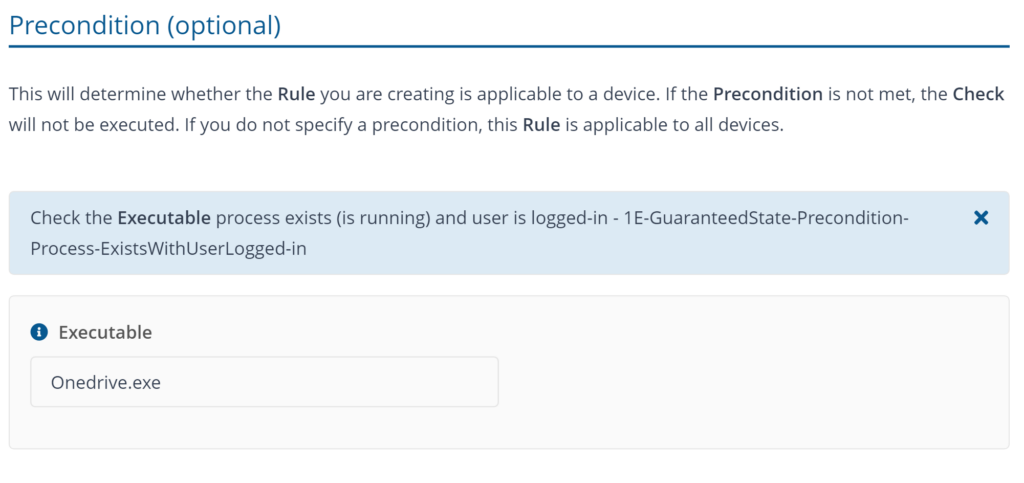
3. Adjust the trigger to evaluate the check as required.
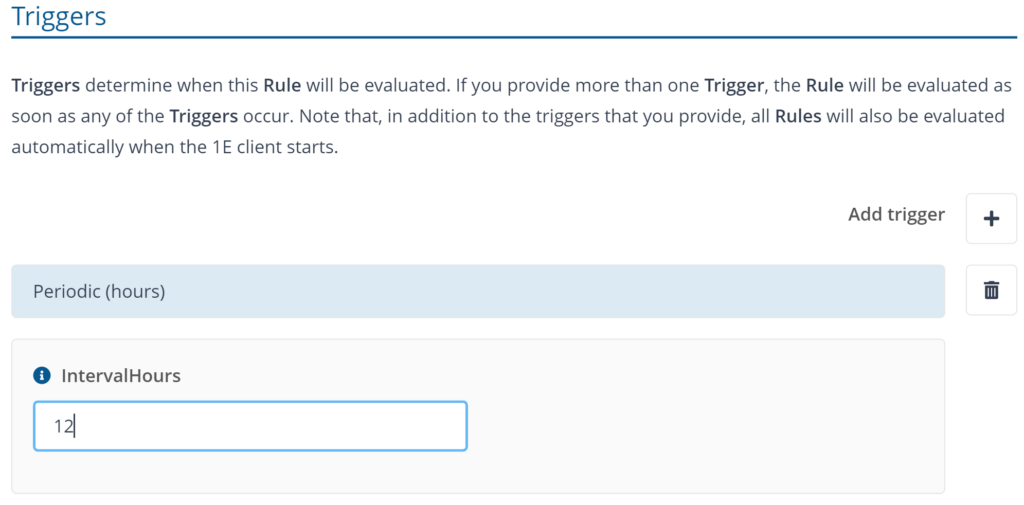
4. Update the Onedrive tenant GUID, for more information visit Find your Microsoft 365 tenant ID - SharePoint in Microsoft 365 | Microsoft Learn
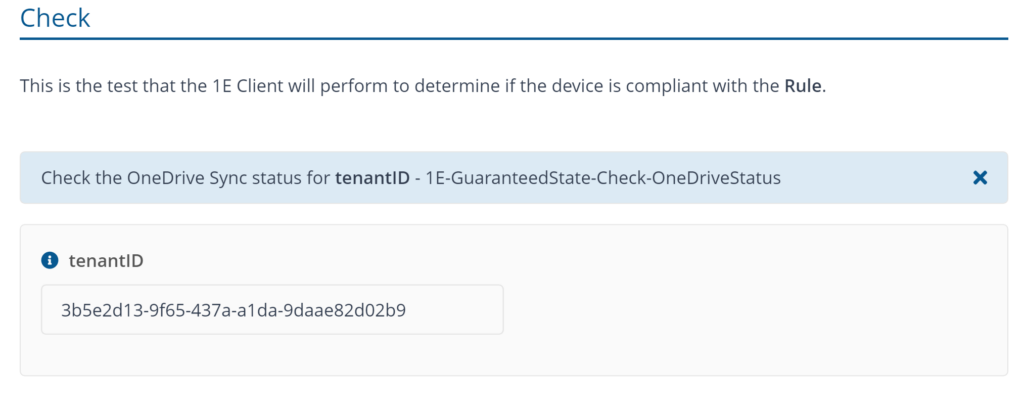
5. Apply the fix as required.
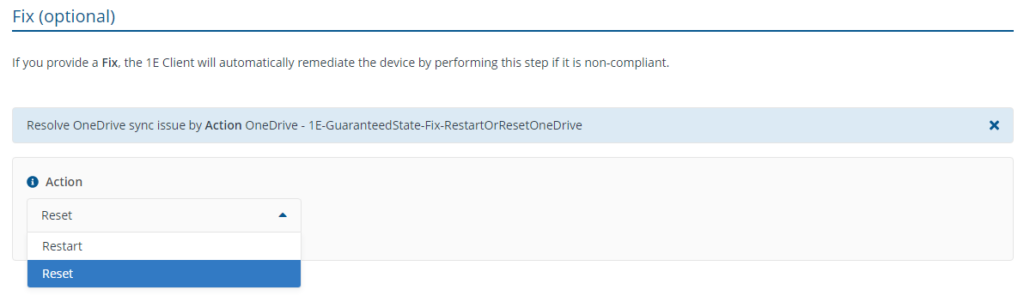
6. Review the rule Restart OneDrive. This rule detects if OneDrive is running and restarts the process.
7. The precondition ensures that the user is logged into the device.
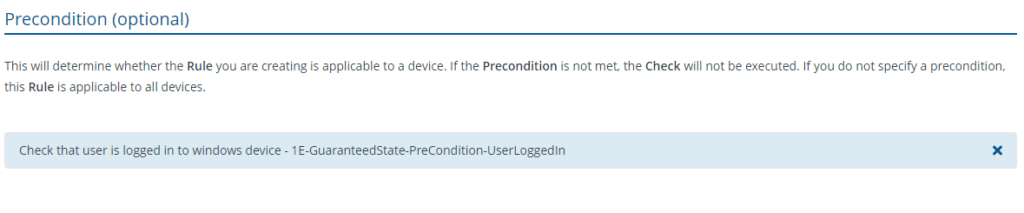
8. Adjust the trigger to evaluate the check as required. Same as pervious rule.
9. The check evaluates if OneDrive exists.

10. This optional fix restarts OneDrive.
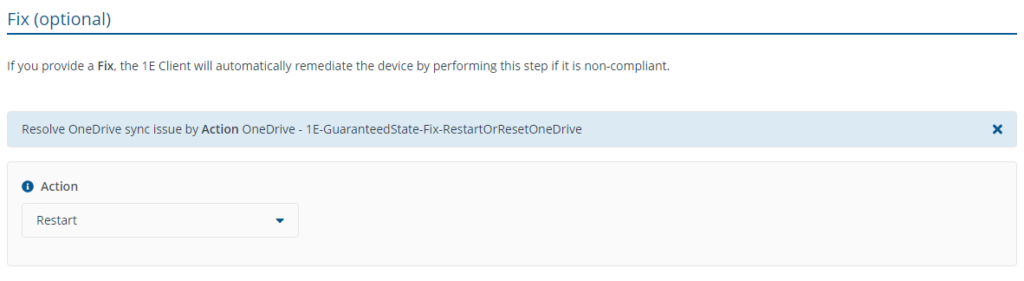
Reports
Reports start to generate a few hours after the rules are evaluated, you can view them using Endpoint Automation.
Device state definitions:
-
Compliant - represents devices that do not have sync issue and where the OneDrive service is running.
-
Not applicable - devices that do not have OneDrive installed.
-
Unknown - devices that have not reported their state.
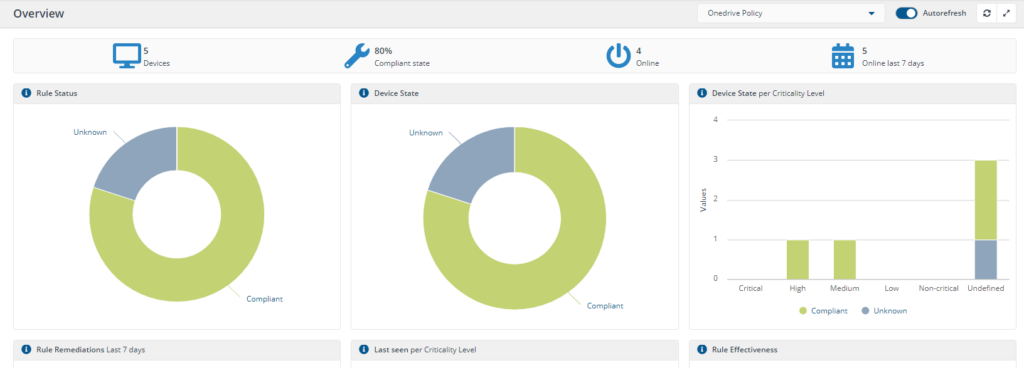
Instruction
Get configured OneDrive tenant ID
Shows the Account and Configured Tenant ID of OneDrive for business.
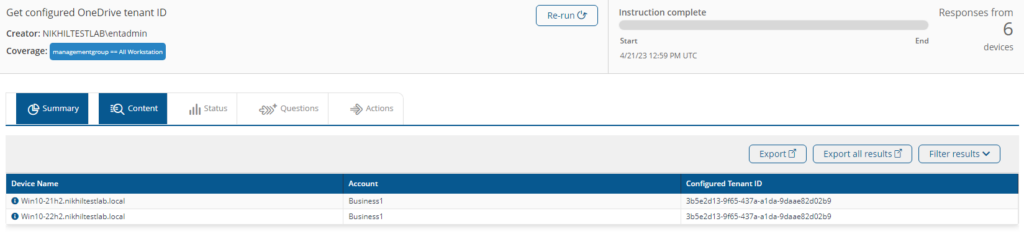
Get OneDrive Status for %tenantID%
Provides detailed OneDrive related information like File count, Path, process state etc.
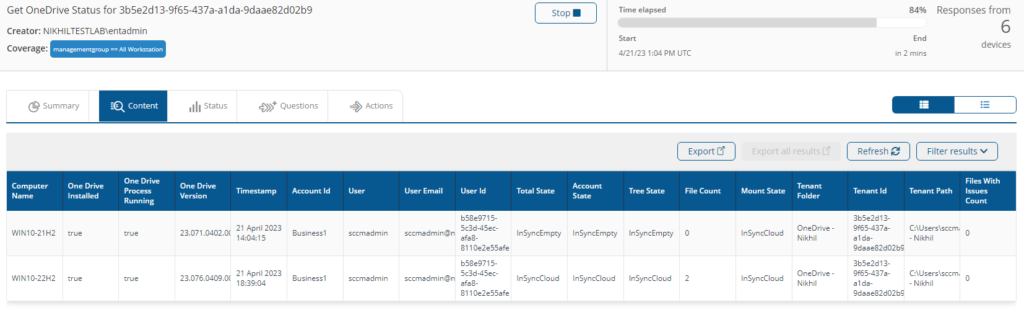
Get summary of OneDrive status for %tenantID%
Provides a summary of OneDrive status for the specified tenant ID.
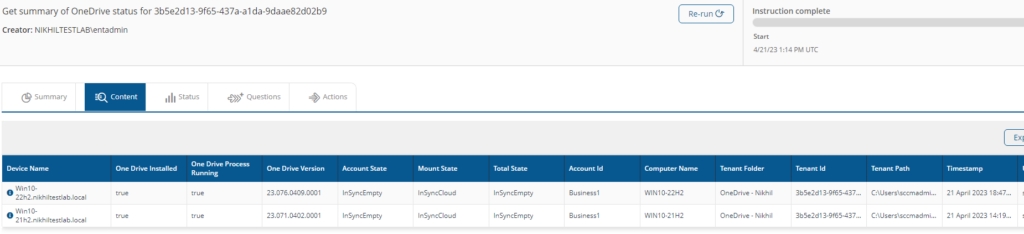
List OneDrive migration information for %onedrive% directory.
Provides the installed versions of Office and OneDrive, a count for the instances of specified OneDrive Directories and the total amount of diskspace being used.
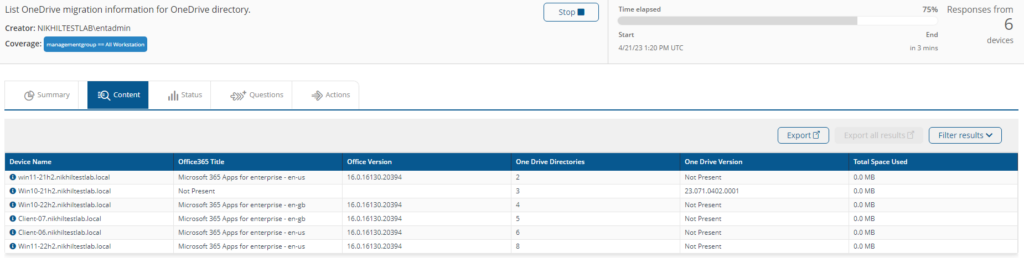
Resolve OneDrive sync issue by %Action% OneDrive
Fix OneDrive sync issues by either restarting or resetting OneDrive. After restart or reset, OneDrive shows a pop-up requesting the user to login again.
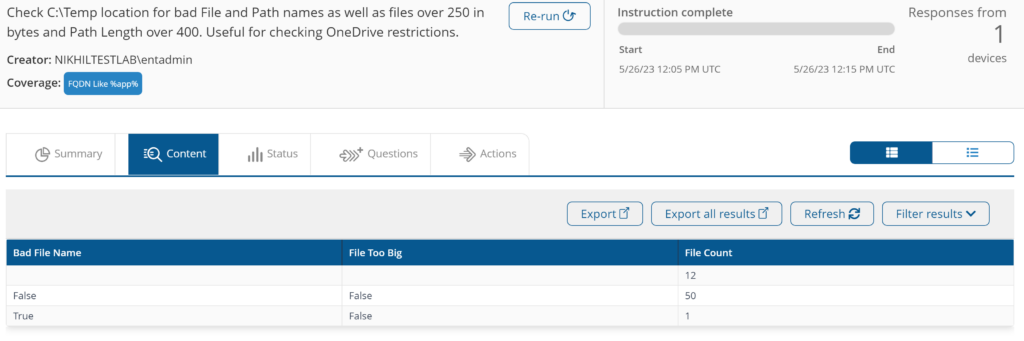
Check %Folder% location for bad File and Path names as well as files over %FileSize% in bytes and Path Length over %PathLength%. Useful for checking OneDrive restrictions.
This instruction checks a specified folder location for bad files and pathnames, as well as files exceeding a specified file size (in bytes) and path length
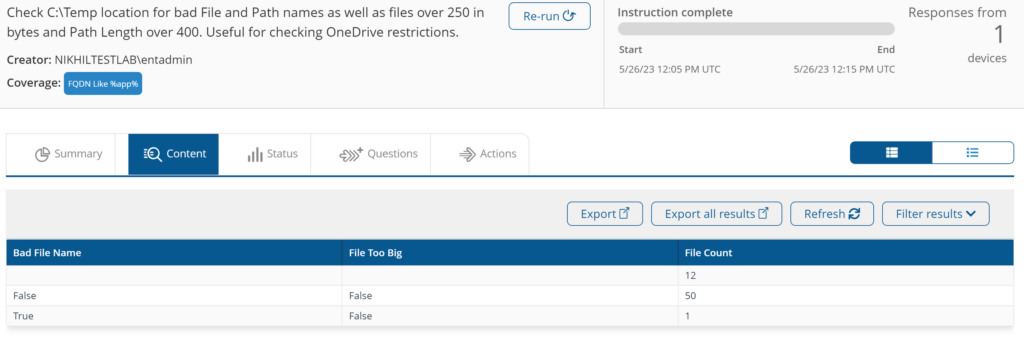
Components
1E-Exchange-GetOneDriveStatus-PS
Description
Provides OneDrive status for specified tenant ID which includes Computer Name, One Drive Installed, One Drive Process Running, One Drive Version, Timestamp, Account Id, User, User Email, User Id, Total State, Account State, Tree State, File Count, Mount State, Tenant Folder, Tenant Id, Tenant Path,Files with Issues Count
Readable Payload
Get OneDrive Status for %tenantID%
1E-Exchange-GetOneDriveStatus-Summary
Description
Provides the summary of OneDrive status for specified tenant ID which includes Device Name, One Drive Installed, One Drive Process Running, One Drive Version, Account State, Mount State, Total State, Account Id, Computer Name, Tenant Folder, Tenant Id, Tenant Path, Timestamp, User, User Email, User Id
Readable Payload
Get summary of OneDrive status for %tenantID%