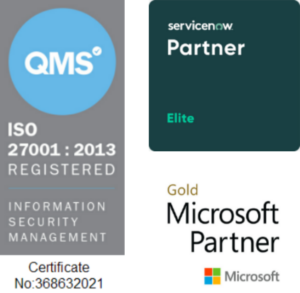Copyright © 1E 2022 All Rights Reserved
OS Supported - Microsoft Windows 11, 10
Description
This DEXPack contains Endpoint Automation policy, rules, and instructions that help solve problems related to Microsoft Teams, including slowness, freezes, or crashes, and identifying audio latency on end-user computers for a smooth experience.
Key Features
-
Measures call quality, including loss rate percent, latency, and jitter once, and on a regular basis to get a sense of the call quality baseline.
-
Resolves slowness, freezes, and random crashes.
-
Determines impact of Microsoft Teams and all applications running on Windows start-up to troubleshoot slow Microsoft Teams start-up.
-
Ensures Windows audio service is running, alert on failures and restart the audio service to ensure Microsoft Teams calls have audio.
-
View Microsoft Teams call usage, Errors, and state change logs.
-
Assists with troubleshooting Microsoft Teams issues by providing a fast collection of Microsoft Teams log files.
-
Manage Teams add-in in Outlook.
Setup
-
This DEXPack contains both Rules and instructions.
-
Upload this DEXPack with the help of the DEXPack Deployment Tool.
-
An Endpoint Automation Policy named Microsoft Teams will be created.
-
Multiple Endpoint Automation Rules will be created in this policy.
-
An Instruction Set named Microsoft Teams containing all the instructions will be created.
Usage
-
Review the rule MS Teams crash issue fix.
-
The precondition options are similar for all Microsoft Teams rules and ensures that checks and fixes are deployed after certain conditions are met.
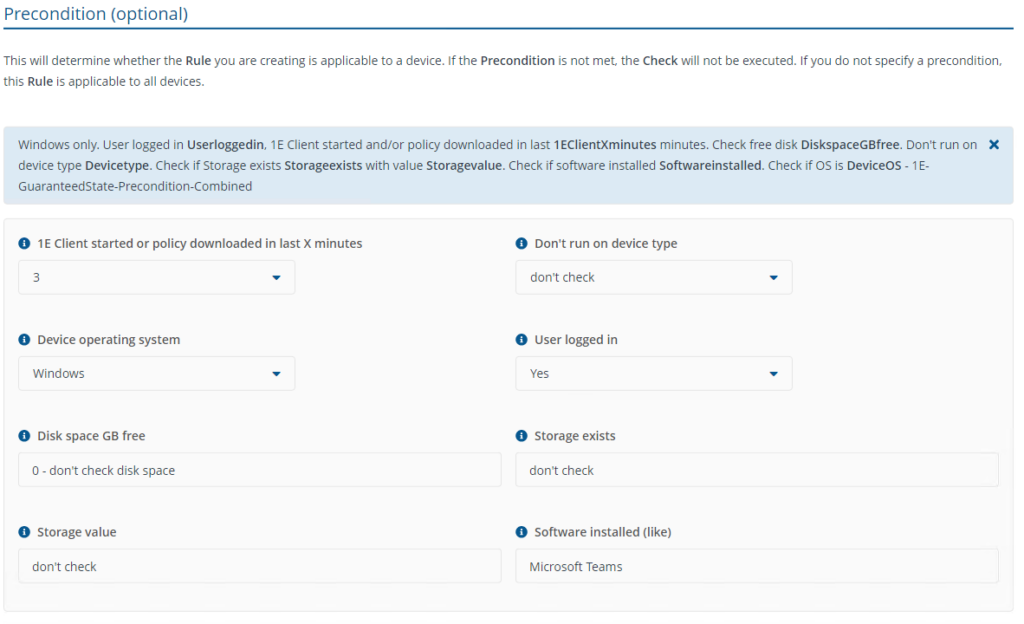
| Precondition | Description |
|---|---|
| 1E Client started or policy downloaded in last X minutes | This precondition ensures check, fix, and trigger are evaluated only after X minutes of the 1E client service starts or the policy is downloaded/updated. |
| Don't run on device type | This precondition ensures check, fix, and trigger are not evaluated on the selected device but will be evaluated on other device types. Adjust as needed. |
| Device operating system | Check, fix and trigger will be evaluated only on the selected operating system. |
| User logged in | Check, fix and trigger will be evaluated only when a user is logged in. Adjust as needed. |
| Disk space GB free | This precondition ensures check, fix, and trigger are evaluated only when X number of free GB space is available. Adjust as needed. |
| Software installed (like) | Check, fix and trigger will be evaluated only on devices that have Microsoft Teams installed. |
-
Rule Microsoft Teams - Enable Teams addin in Outlook - This rule will help you set up the startup behaviour of Teams add-in for Outlook clients.
This rule is triggered when the Outlook process starts.
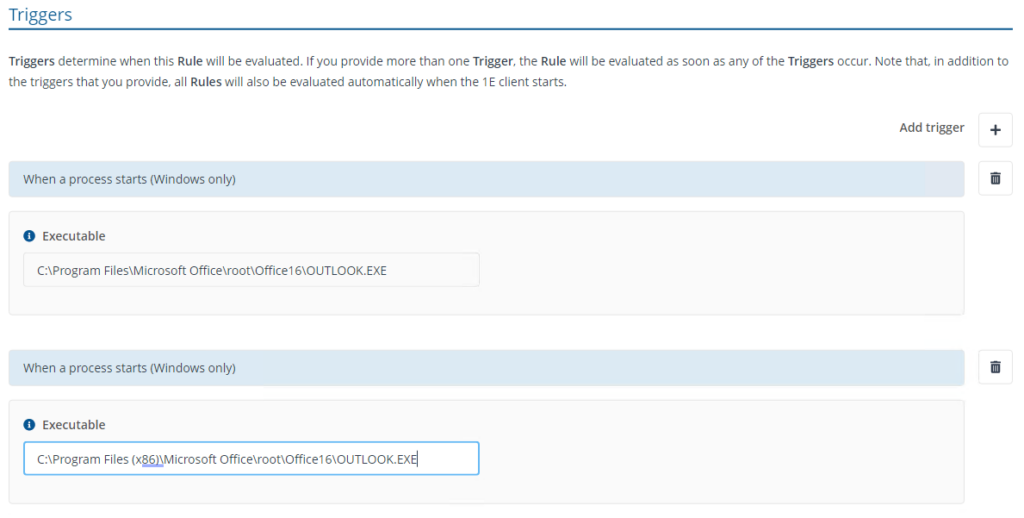
Adjust the load behaviour as needed to perform the checks. Enable-Load at startup will check if Teams add-in is set to load at start-up, Disable-Do not load automatically.
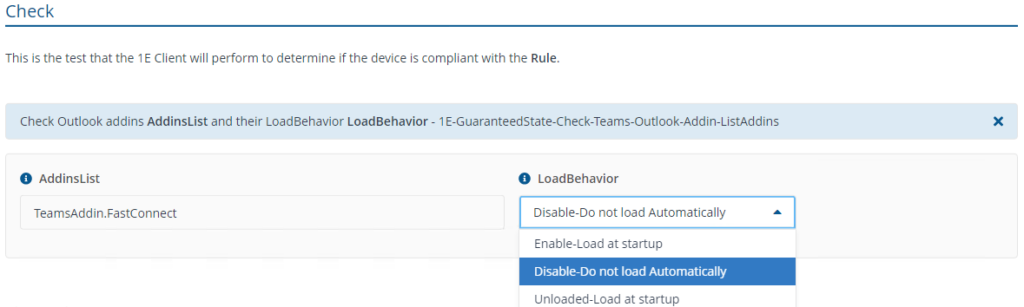
Adjust the fix as needed, Enable-Load at startup will enable the Microsoft Teams add-in in the Outlook client and Disable-Do not load automatically will disable the Teams add-in at start-up.
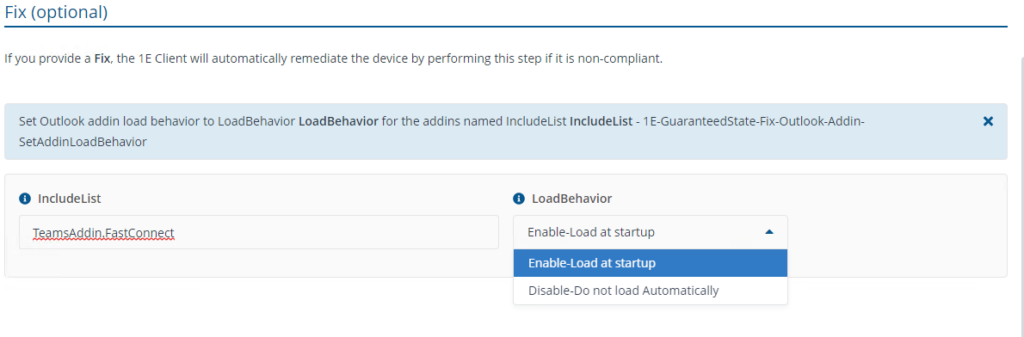
-
Rule Microsoft Teams - Fix teams crash issue - This rule will help clean up Microsoft Teams cache files from all relevant folders to fix the crash issue.
This rule will trigger on Teams crash event when the Teams process crashes.
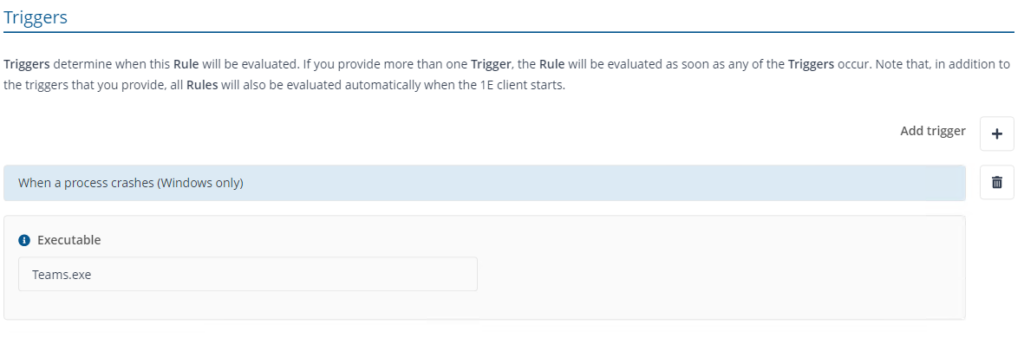
Modify the Check as needed to deploy the fix. MaxCrashCount will check the number of Teams crashes that occurred within Days provided and trigger the fix if MaxCrashCount is exceeding the limit provided. As per the below screenshot, the fix will be triggered if Teams crashes twice in a day.
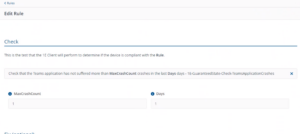
The fix will be deployed automatically, ShowPopUp True will notify the user with a warning prompt to clean up the Teams cache and an option to decline it. TimeoutSeconds is used to notify the user with a prompt. Valid values are between 30 to 900 seconds.
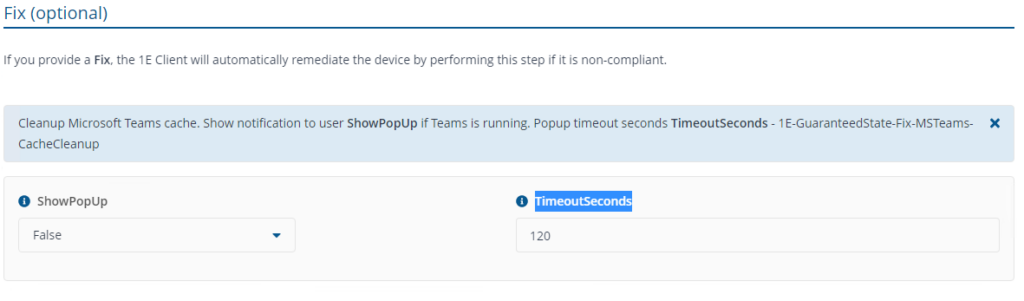
Prompt on the end-user computer to accept/reject the clean-up.
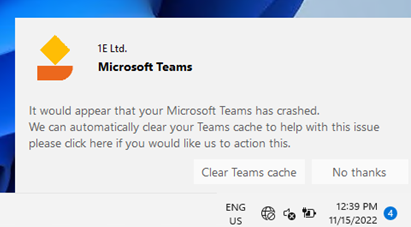
-
Rule Microsoft Teams - Network Assessment Tool gather - step 1 - This rule will run a test and store the information on the end user's computer that will be used to identify a Teams audio call network latency issue.
Adjust the trigger as needed, Test usually takes around 5 mins to complete, and it consumes hardware and network resources of the device.
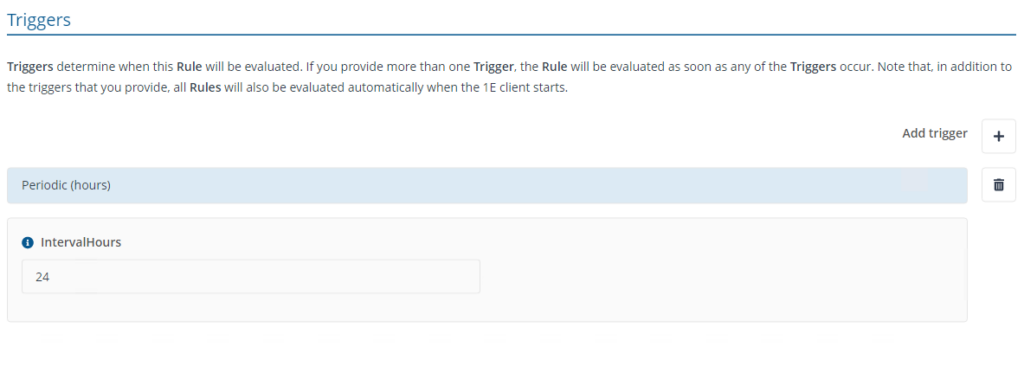
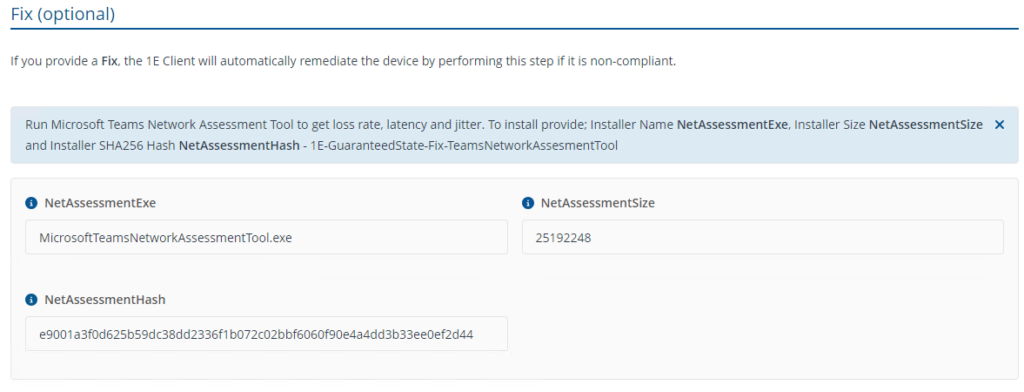
- Rule Microsoft Teams - Network Assessment Tool jitter compliance
This rule will gather and calculate the jitter information stored. The default values populated in checks are recommended by Microsoft to identify call health stats.
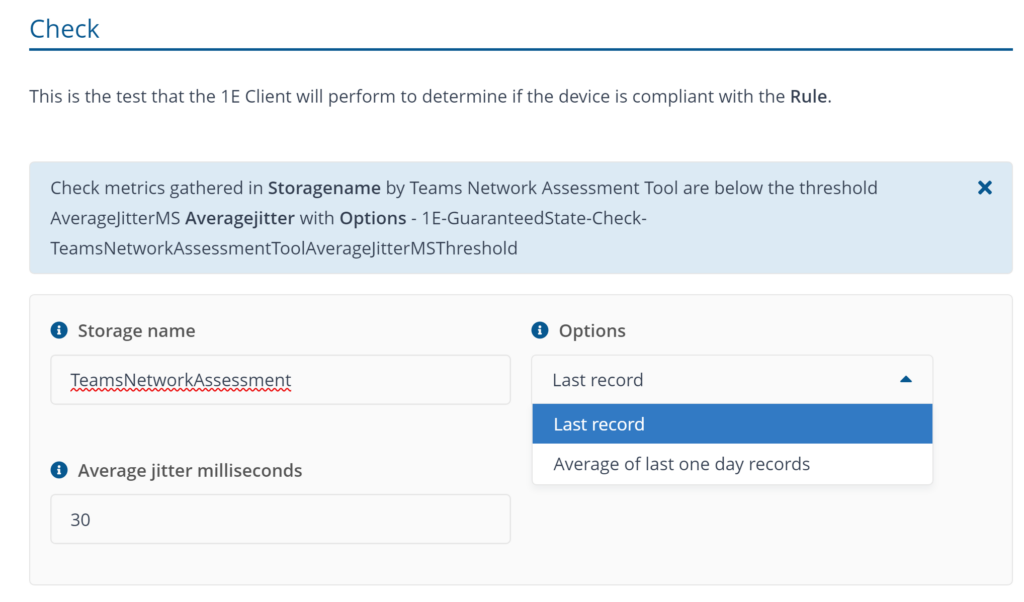
Options available to measure the reports are Last record and Average of last one day record. Average of last one day record will report compliance state based on the stored records available. Last record will report the compliance state of the last record stored.
Note: Options available to measure the reports are similar for Latency and Loss percentage as well.
- Microsoft Teams - Network Assessment Tool Latency compliance
This rule will gather and calculate the latency information stored. The default values populated in checks are recommended by Microsoft to identify call health stats.
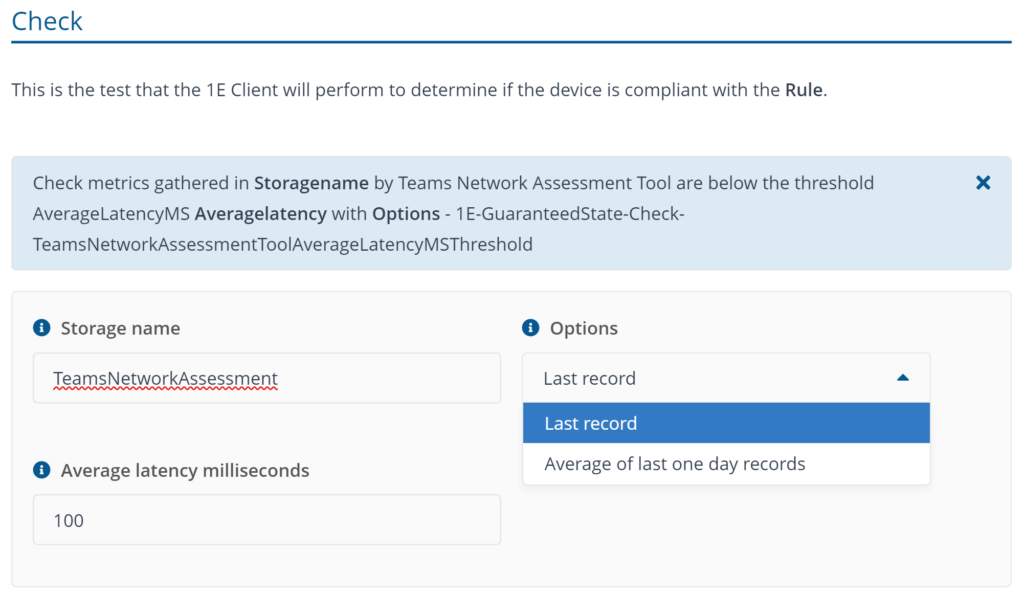
- Microsoft Teams - Network Assessment Tool loss percentage
This rule will gather and calculate the loss percentage information stored. The default values populated in checks are recommended by Microsoft to identify call health stats.
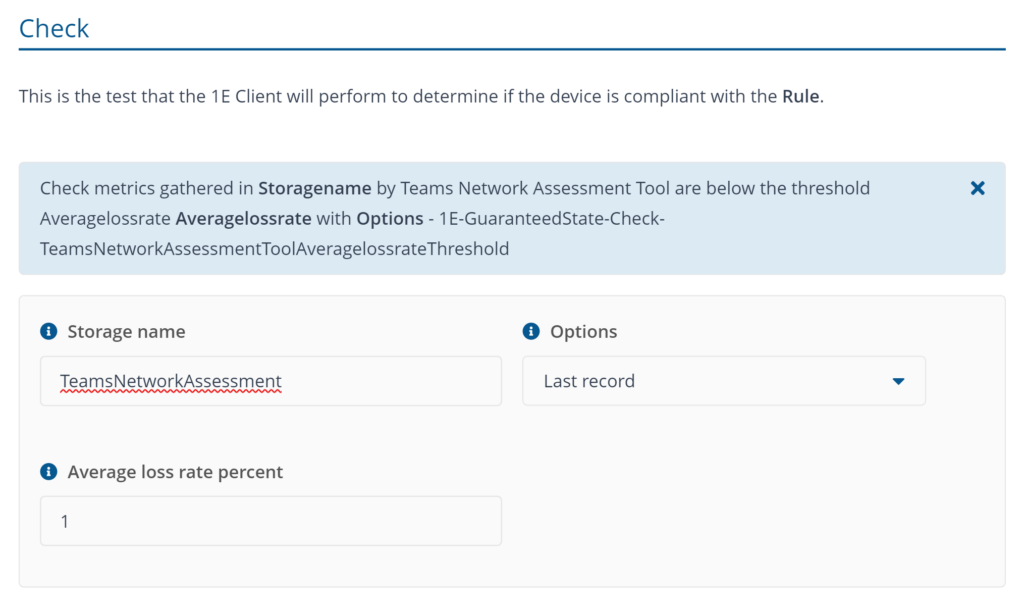
- Microsoft Teams - Network Assessment Tool data cleanup
This rule will cleaup the information stored from Jitter, loss rate percentage and latency storage.
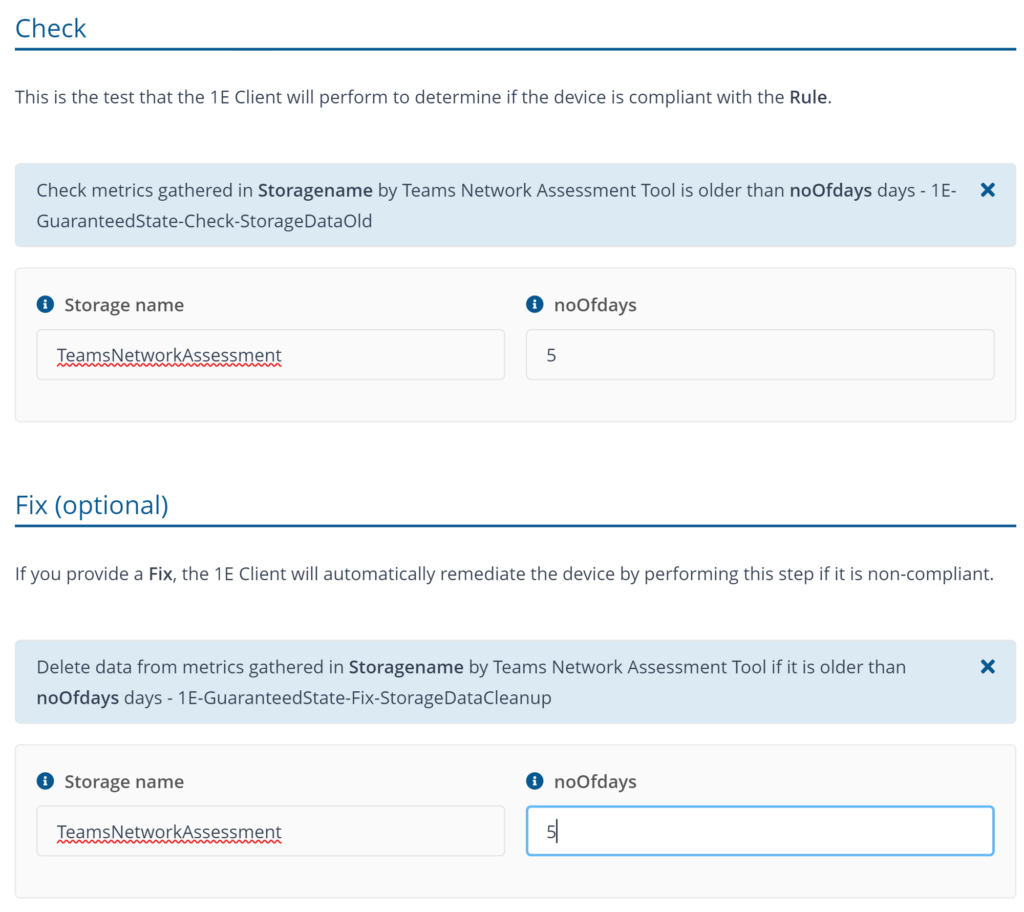
-
Rule Microsoft Teams - Reset audio when audiodg.exe crashes - This rule helps to restart the Windows Audio service when audiodg.exe crashes to avoid Teams audio issues.
Select the Audio service state check and fix as required.
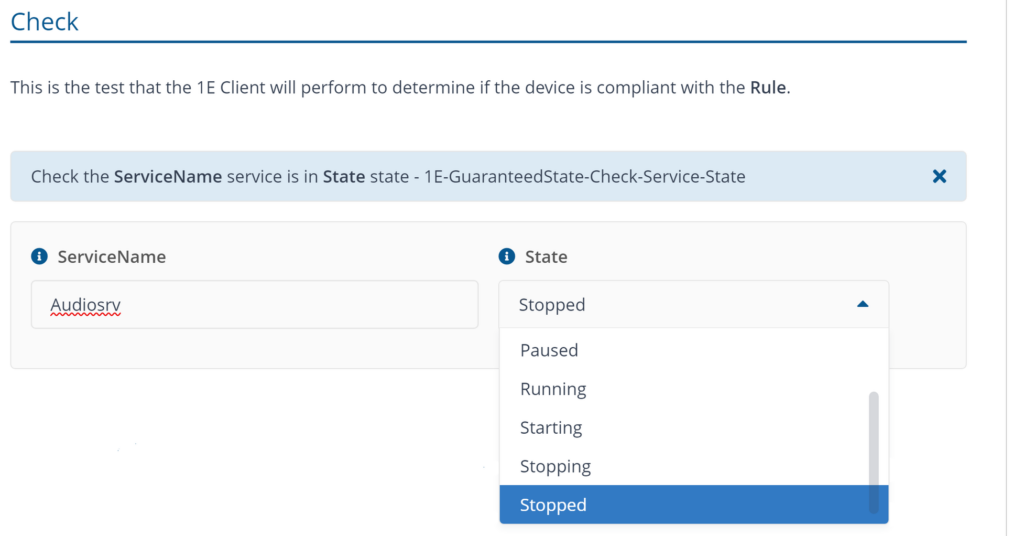
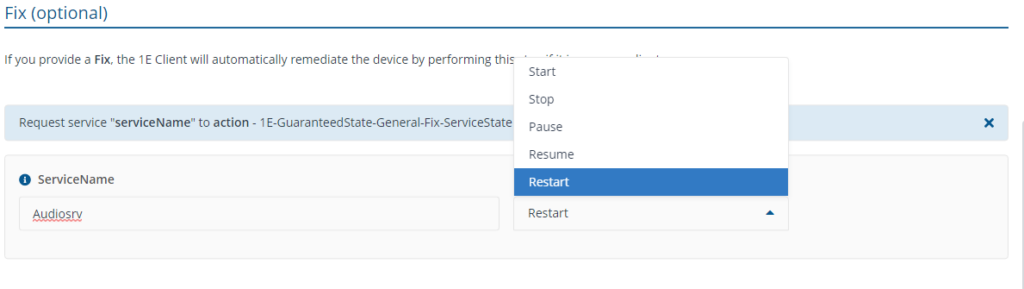
Reports
Reports will start generating a few days after the policy is deployed and can be viewed in the Endpoint Automation application portal.
The device state definition information by their state:
-
Compliant - state represents devices that have met the check’s defined.
-
Non-Compliant - state are devices do not meet the check’s defined in the rule.
-
Not applicable - are devices that do not meet the precondition defined in the rule.
-
Unknown - are devices yet to report their state.
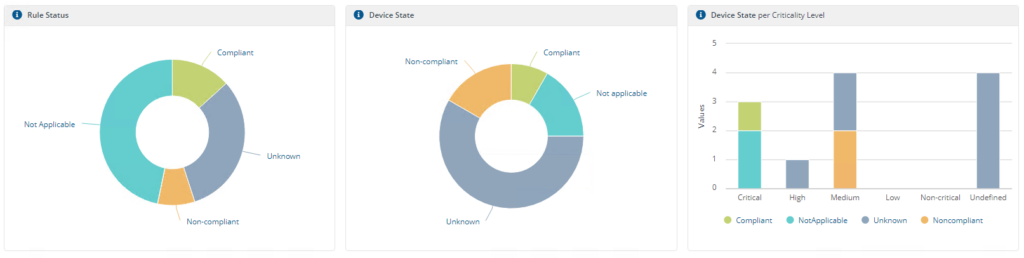
Instruction
List details of Teams calls, errors, events and state changes
Provides information stored in Teams logs that can assist with troubleshooting a problem.
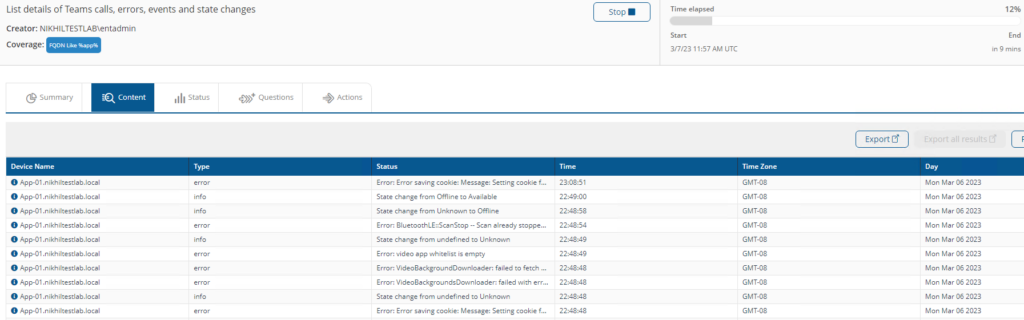
Scan the Microsoft Teams log for last <limit> <RegType> rows
Provides information stored in Teams logs by limiting the rows.
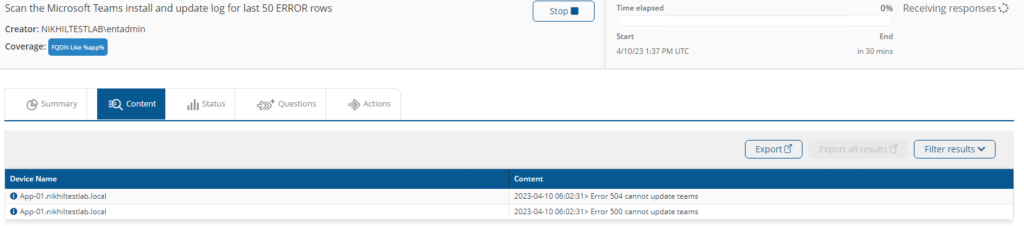
Windows startup applications usage from <Applicationname>
Provided startup usage of Teams and other applications. Use * for all applications and Microsoft Teams for teams usages.
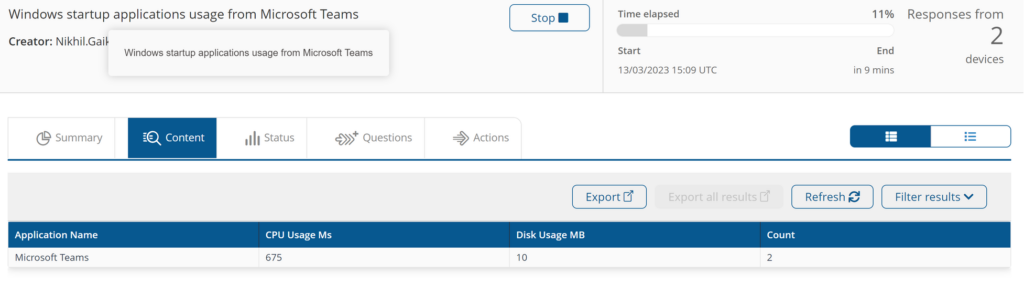
Clear Microsoft Teams cache. Show notification to user <ShowPopUp> if Teams is running.
Helps in fixing Teams crash and slowness issues. Provides an option to notify user before clearing the Teams cache.
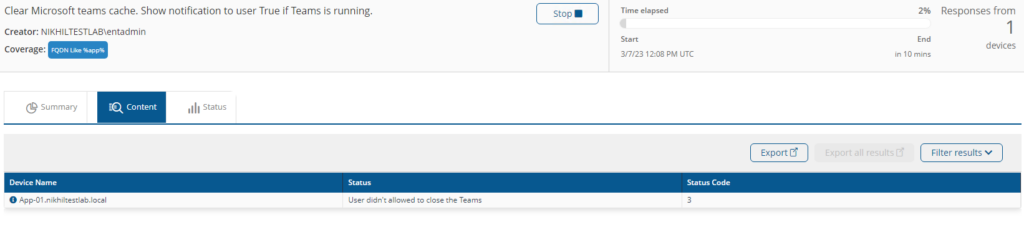
Prompt on the end-user computer to accept/reject the clean-up.
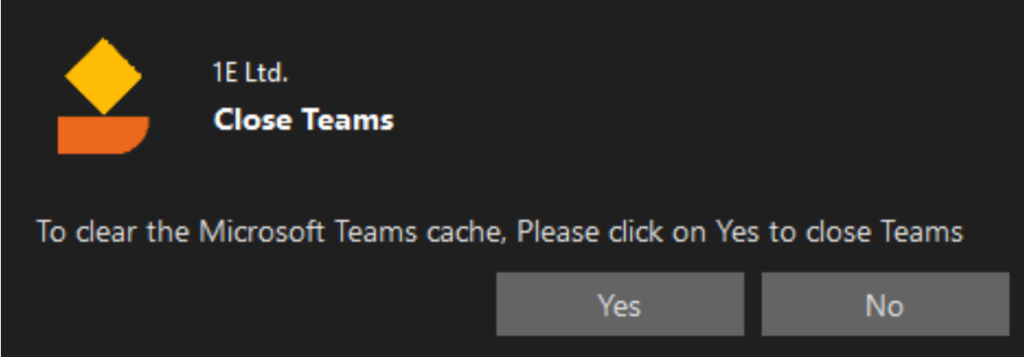
Read Microsoft Teams Network Assessment Tool data from <Storagename> <Options>
Provides results of Network Assessment Tool stored in TeamsNetworkAssessment storage.
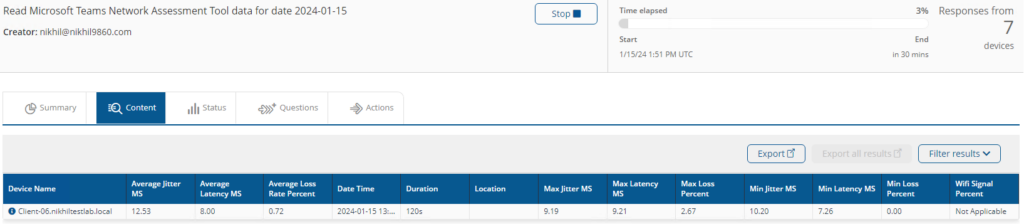
Run Microsoft Teams Network Assessment Tool to gather jitter MS, loss rate percent, and latency MS average over 5 minutes
Executes and provides network assessment tool information on demand.

Run Microsoft Teams Network Assessment Tool to gather jitter MS, loss rate percent and latency MS average over %TestDuration% Seconds. Manage Firewall %SetFirewall%. Update data older than %DataExpiry% days. Install/Upgrade NetworkAssessment Tool? %InstallTool%.To install provide; Installer Name %NetAssessmentExe%, Product Version %NetAssessmentVer%, Installer Size %NetAssessmentSize%, Installer SHA256 Hash %NetAssessmentHash%" Description="Microsoft Teams Network Assessment Tool run. This is an action because it can install the Teams Network Assessment Tool if necessary."
Executes and provides network assessment tool information on demand and allows the toll runtime control.
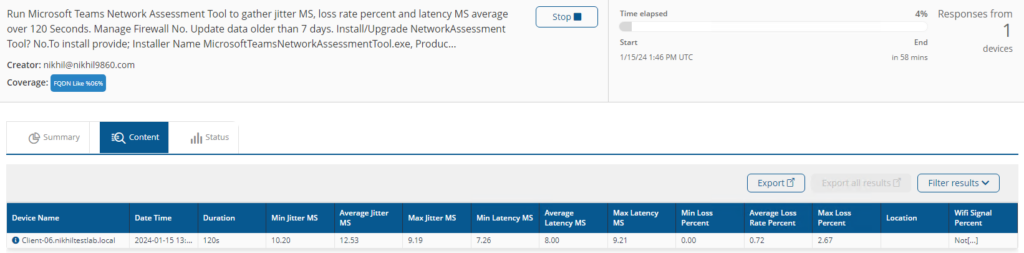
Components
1E-Exchange-Question-GetTeamsCallUsage
Description
Queries the Teams logs.txt file to show recent call activity and state changes
Readable Payload
List details of Teams calls, errors, events and state changes
1E-Exchange-Question-ReadTeamsNetworkAssesmentToolData
Description
Read Microsoft Teams Network Assessment Tool data
Readable Payload
Read Microsoft Teams Network Assessment Tool data from %Storagename% for date %Date%
What's New
08/09/2023: Updated the solution to compatible with new Teams.
15/01/2024: Bug fixes for cache clear for new teams, Updated the Instruction to Run Microsoft Teams Network Assessment Tool test with customisable duration.